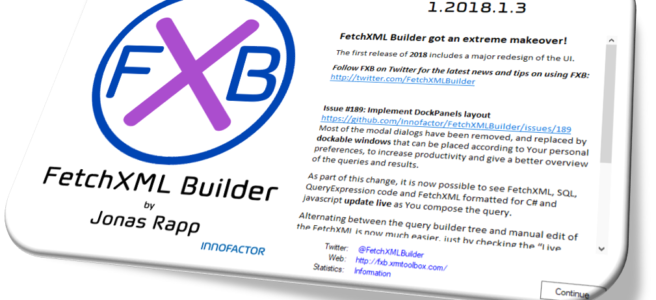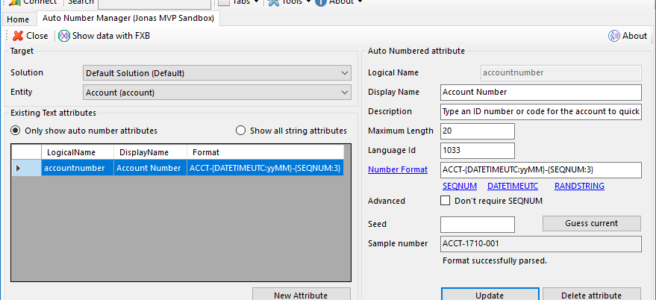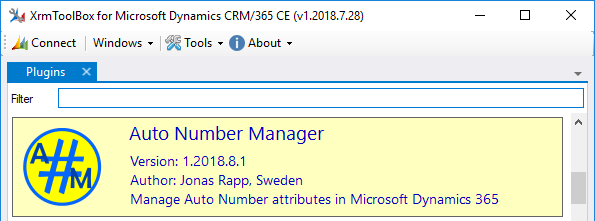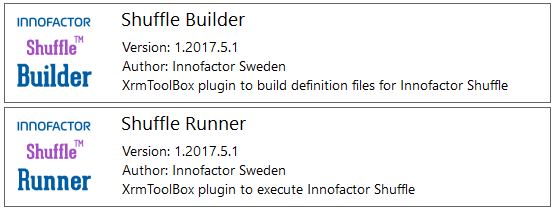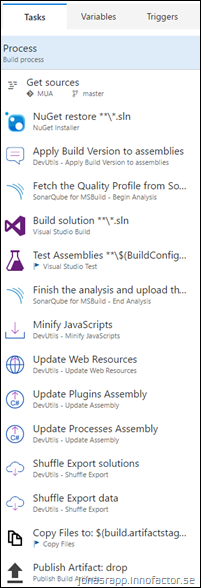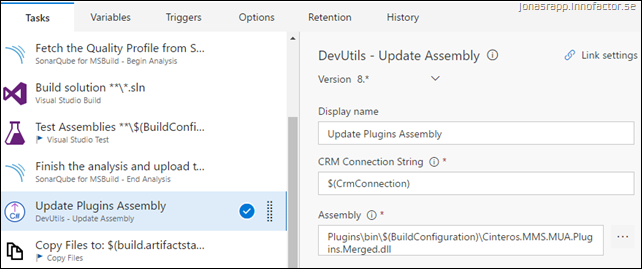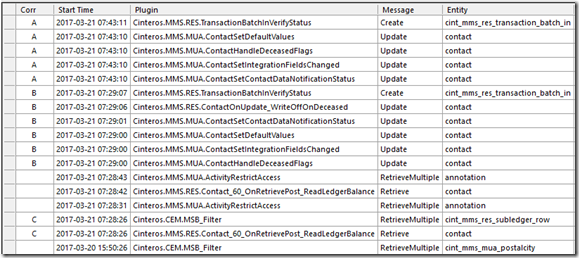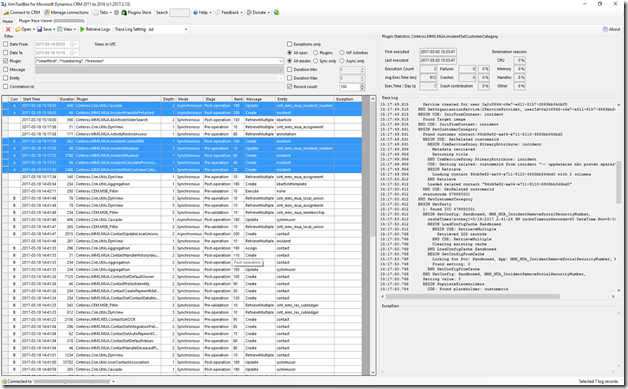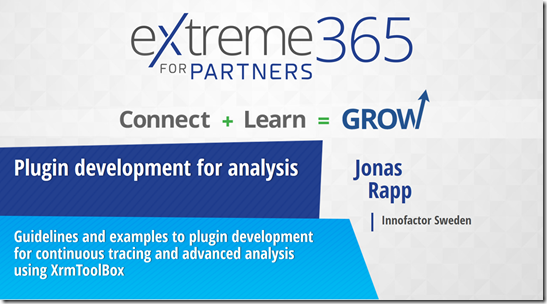Category: Tools
More Auto Numbering features
In my previous article I described the details of the new Auto Number attributes feature of Microsoft Dynamics 365, and how to manage them using Auto Number Manager for XrmToolBox.
Since this article, a few new possibilities have been verified to be supported.
Continue reading “More Auto Numbering features”Auto Number attributes in Microsoft Dynamics 365
With the release of Microsoft Dynamics 365 Customer Engagement October service update (v9.0), two of the most requested customization features were finally implemented in the platform:
- Multi-select optionsets
- Custom auto numbered attributes
Public Preview: Build and Deploy Microsoft Dynamics 365 projects using VSTS
Recently I posted a series of three articles describing our approach to DevOps for Microsoft Dynamics 365, and the technology behind it.
After giving a session on this topic at CRM Saturday in Madrid, Spain, it is now time to announce “public preview” of our tools.
If you want the full story – these are the articles describing the background and technology behind our tools:
Part I – Background and how our DevOps tools evolved before we knew about it
Part II – Automation of the build and deploy process using custom VSTS Build Tasks
Part III – Demo of complete build and release definitions taking you from A to Z
Build and Deploy Microsoft Dynamics 365 projects using VSTS – part III
This is the third and last article telling the tale of our own DevOps for Microsoft Dynamics 365, and the technology behind it.
Part I – Background and how our DevOps tools evolved before we knew about it
Part II – Automation of the build and deploy process using custom VSTS Build Tasks
Part III – Demo of complete build and release definitions taking you from A to Z
After the first two articles we have now got a handful custom VSTS Build Tasks to help us take the build and deployment automation all the way. This final article demonstrates how we do that with VSTS builds and releases. Finally raising the questions of why we did all this and where to go from here.
A complete VSTS Build for Microsoft Dynamics 365
 Below is a sample of a full build process that not only builds and packs a new CRM solution, but updates the individual assemblies and webresources in DEV environment, exports solutions and data, and then publishes the files exported from DEV together with Shuffle Definitions and Package Definition, which is the resulting build artifact.
Below is a sample of a full build process that not only builds and packs a new CRM solution, but updates the individual assemblies and webresources in DEV environment, exports solutions and data, and then publishes the files exported from DEV together with Shuffle Definitions and Package Definition, which is the resulting build artifact.
Continue reading “Build and Deploy Microsoft Dynamics 365 projects using VSTS – part III”
Build and Deploy Microsoft Dynamics 365 projects using VSTS – part II
This is the second article of three telling the tale of our own DevOps for Microsoft Dynamics 365, and the technology behind it.
Part I – Background and how our DevOps tools evolved before we knew about it
Part II – Automation of the build and deploy process using custom VSTS Build Tasks
Part III – Demo of complete build and release definitions taking you from A to Z In the previous article I described the background of our struggles with moving configuration data and later scripted export and import of solutions and the CRM Deployer tool. This article takes these features to the next level by packing those and some other missing features into custom VSTS Build Tasks.
Automating the Build Process
We now had the tools we needed to automate the central parts of the build/deploy process. But it still involved lots of manual or script based steps. To describe it simply, the following steps were required to produce a full deploy of a Customer Solution (CS) that has a prerequisite in one of our Product Solutions (PS), assuming we wanted the latest available code and customizations for both PS and CS.
- Build PS
- Define new PS version number
- Set version number for assemblies
- Compile assemblies
- Use Plugin Registration to update PS DEV assemblies
- Minify webresources (scripted post build event)
- Use Web Resource Utility to update webresources in PS DEV
(scripted post build event using modified version from SDK, that allows command line execution w/o user interaction) - Run Shuffle scripts that export PS solutions and data from PS DEV
- Build CS
- Run scripts that import PS to CS DEV
- Define new CS version number
- Set version number for assemblies
- Compile assemblies
- Use Plugin Registration to update CS DEV assemblies
- Minify webresources
- Use Web Resource Utility to update webresources in CS DEV
- Run Shuffle scripts that export CS solutions and data from CS DEV
- Create package (by running a script)
- Collect all required definitions, solutions and data files from PS and CS exports
- Execute CRM Deployer with cdpkg file and a flag to create cdzip archive
The missing pieces
Some of the steps above would be possible to encapsulate a bit more with scripting or tailored tools, and some of them possible to perform using Microsoft’s Developer Toolkit, Jason Lattimer’s CRM Developer Extensions or Wael Hamze’s CI FrameWork. But with the legacy of our Shuffle and later the CRM Deployer, that both have well proven technology and still save us literally hundreds of hours every month, we decided to add the few missing pieces in our puzzle ourselves. Continue reading “Build and Deploy Microsoft Dynamics 365 projects using VSTS – part II”
Build and Deploy Microsoft Dynamics 365 projects using VSTS – part I
During my eight years as a Microsoft Dynamics CRM / 365 developer, I have felt a strong pain every time it was time to package and distribute a customer or product implementation.
Over the years our tools have evolved to now support a complete automated process; from source repository via compilation, updating dev environment, exporting solutions and configuration, collecting the artifacts and compose deployment packages to be installed manually or by VSTS release management.
This is the first article of three telling the tale of our own DevOps for Microsoft Dynamics 365, and the technology behind it.
Part I – Background and how our DevOps tools evolved before we knew about it
Part II – Automation of the build and deploy process using custom VSTS Build Tasks
Part III – Demo of complete build and release definitions taking you from A to Z My hope is that these articles will inspire you to take your delivery process to the next stage by implementing automation through CI and what is usually called DevOps. If you are already there, these articles should provide an alternative solution, which may or may not suit your needs today, but might be worth considering.
It started with the data
Back in the days of CRM 4.0 we started delivering systems that were based more and more on generic configurable functionality. The benefit of having an automated way of delivering and moving configuration data between CRM environments was becoming increasingly obvious. This was long before utilities like the Configuration Migration Tool, so we started to draw the blueprints to develop the functionality we needed. Basically, what we needed was to grab a bunch of data from a source environment to persist it in a file, and later push it into another CRM organization.
Continue reading “Build and Deploy Microsoft Dynamics 365 projects using VSTS – part I”